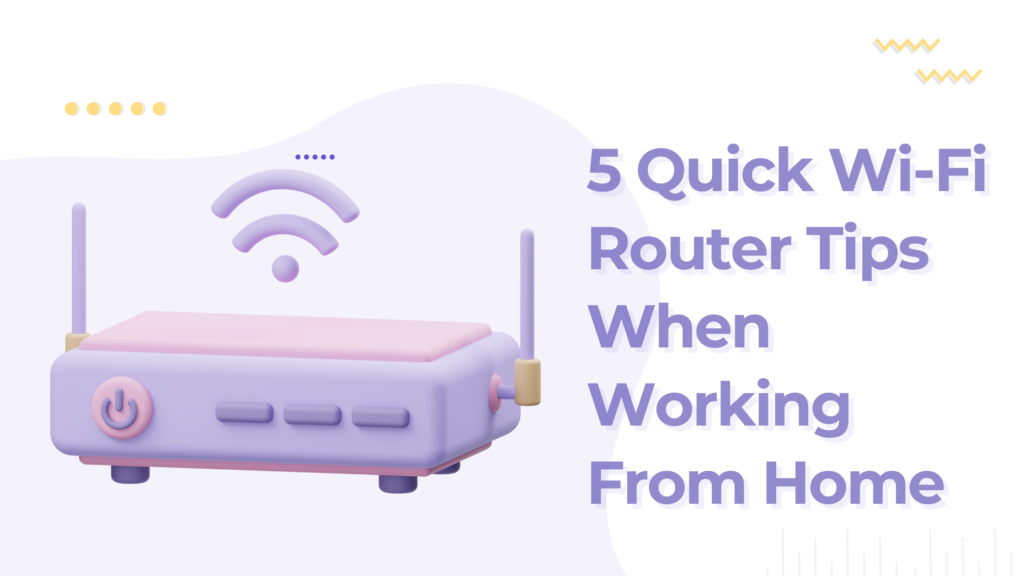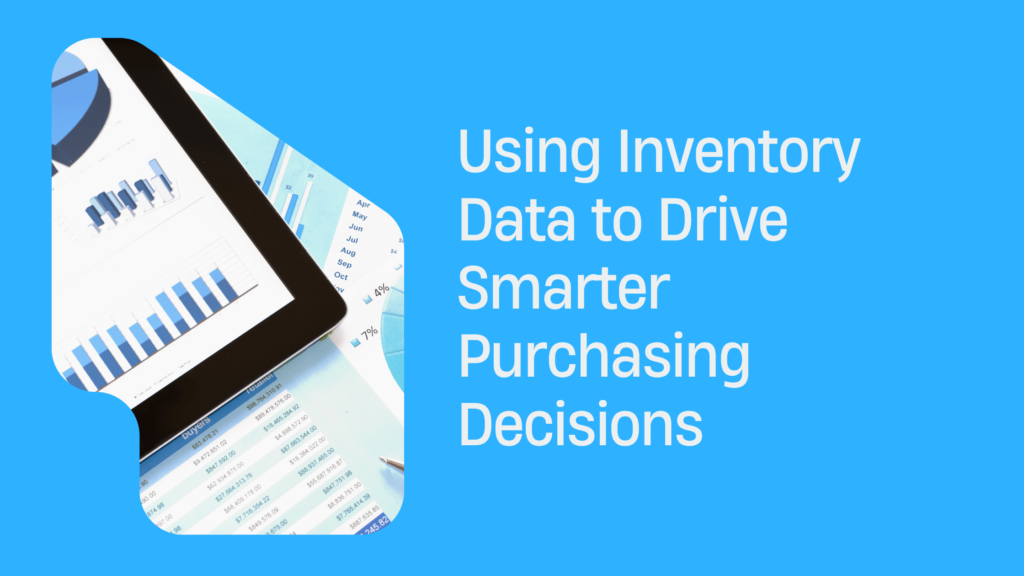eCommerce Advice- 5 Quick Wi-Fi Router Tips When Working From Home
In the rapidly evolving landscape of remote work, a reliable Wi-Fi connection is the backbone of productivity. The demand for seamless connectivity has propelled the importance of optimizing your Wi-Fi router for enhanced performance. This introduction explores five quick and practical tips to ensure your home Wi-Fi network operates at its best. From overcoming dead zones to maximizing security, these insights will empower you to create an efficient and robust wireless environment, ultimately fostering a conducive atmosphere for remote work.
As the digital realm continues to intertwine with our professional lives, implementing these Wi-Fi router tips becomes paramount for maintaining a smooth and uninterrupted workflow from the comfort of your home office. Let’s delve into the strategies that will elevate your Wi-Fi experience, ensuring a reliable and high-speed connection for all your work-related endeavors.
Some people set up a Wi-Fi router in the home, just to remove the need for a few wires, but this little device can do much more than you might know. Here are five ways you can get your home router to do a bit more for your connectivity needs which can help you when running your wholesale dropship business from home.
5 Routering Tips to Take Care While Working from Home.
1. Make Your Wired Printer Wireless
Your router can save you the cost of upgrading to a wireless printer so you can print from a laptop tablet or multiple devices in your home. Your router needs a USB port, and print server capability, and your existing printer needs a USB port. If you save the user manual for your devices you can easily confirm these features, or just check for the manual online if you are like many people and toss these manuals soon after setting up your hardware.
Once you connect the printer to your router’s USB port, just change some of the computer settings so you can find the printer. It’s not a lengthy process (again instructions can be found online, but this step does help to be a bit of a “techy”, or at least make friends with one and invite them over to help.
When your techy friend arrives, make sure you ask them about their day and maybe toss in a few compliments about how smart they are, a little flattery never hurts, and you don’t want to make it too obvious that you just invited them over for tech support. If you want to be extra sneaky you can invite them over to a bigger party or cookout, then they have a chance to show off some of their computer skills to a bigger crowd. Everyone loves an audience.
2. Improve Your Security
To keep hackers or just your neighbors at bay, your router should always be configured to use secure encryption with a strong password…but any password (other than the default router password) is better than no password at all.
Again, just make sure it’s not the default password for your router which is common knowledge to any hacker or even a nosy tech-friendly neighbor…and no…using “password” or “admin” or your address…or any password easily found on a “Most common passwords” list does not really count as “secure”.
You will know if your encryption is enabled if you are required to enter a password the first time you or a friend tries to access your network with a new device. If all of your devices are already using the Wi-Fi connection, you can easily check when a friend comes over (perhaps when you host your house party, so your tech friend can set up your printer connection) and ask them to see if they can instantly connect with their phone or if they get the password prompt.
If the new device can connect to your Wi-Fi without any password needed, enable the encryption as soon as you can. It is not a difficult or lengthy process. Again, if you are organized and have the manual, the steps for this should be clearly listed and easy to follow, but you can also Bing or Google “How to enable encryption on XYZ Wi-Fi router”, where the XYZ is your router name or model number, and you will likely have several detailed texts or even video-based guides for this.
3. Add A Guest Network
Most routers let you set up two Wi-Fi networks, so you have one for you and one for guests in your home. This way you can keep your primary network secure and all of your devices while letting your guests use the other network without a password (although some let you still set up a password for the guest log-in).
Some routers have this function ready right out of the box or with a few quick steps from the manual, you should be able to add this. To tell if this guest feature is enabled, just use your phone, tablet, or PC to search for the list of active networks in your home. If you have two networks with similar names, but one of them ends with the word “guest”, this feature is on and you are already set.
If you are in an apartment or close to your neighbor’s though, it could be a network of someone close to you. After all, you are not the only person who purchased that same router model. Before connecting to the “guest” network, just check the full name and signal strength or try turning that router off and back on to make sure that network is really coming from your connection, and not your neighbor’s router.
4. Expand Your Current Wi-Fi Range
If your home is large or if you just have several walls and halls between your router location and spots where you might want to connect online, a repeater (sometimes called a “signal booster” or “range expander”) is a device that brings the router’s Wi-Fi signal out to farther locations in your home.
Repeaters typically cost less than $100. Again, if you have already been approved by one of the wholesale dropship electronics or computer accessory suppliers in the Inventory Source network, they will likely have several repeater options to choose from.
Once you set the repeater up to communicate with your existing router, just place this new device in a location between the router and the rooms needing a signal boost. Just find a location where there are not too many thick walls between the router and the repeater
You might need to adjust the repeater location a few times while checking the signal in the room having the connection or signal strength issue. The speed in the new room will likely not be as fast as those being served by the router directly, but you still should have plenty of connection for emails and even Skype calls.
5. Add Your Own Storage Cloud
Using a large document storage cloud service like Dropbox or Google Drive is easy. It allows you to access your data files like documents, pictures, music, and more while away from your home as well, but many routers let you connect an external USB hard drive to them, which means you can create your own personal cloud.
Once you install the drive, you can access the stored data from virtually any internet connection, including a smartphone, tablet, or PC. Numerous models are available, and you can easily find some great deals with some of the Inventory Source electronics suppliers if you have an account with them. The prices generally start around $100. You will want to confirm if the device you are considering has enough storage for your needs and make sure it’s compatible with your router, and you will want to confirm that it permits remote access.
So, your Wi-Fi router is not going to solve all of your issues and run your ecommerce business for you, but with a few additional plug-ins or a few basic steps, you can improve your home IT capabilities and make it much easier to run your future retail empire from the comfort of your home. It also does not hurt that you have Inventory Source helping you to find new supplier sources and manage your dropship product data updates.