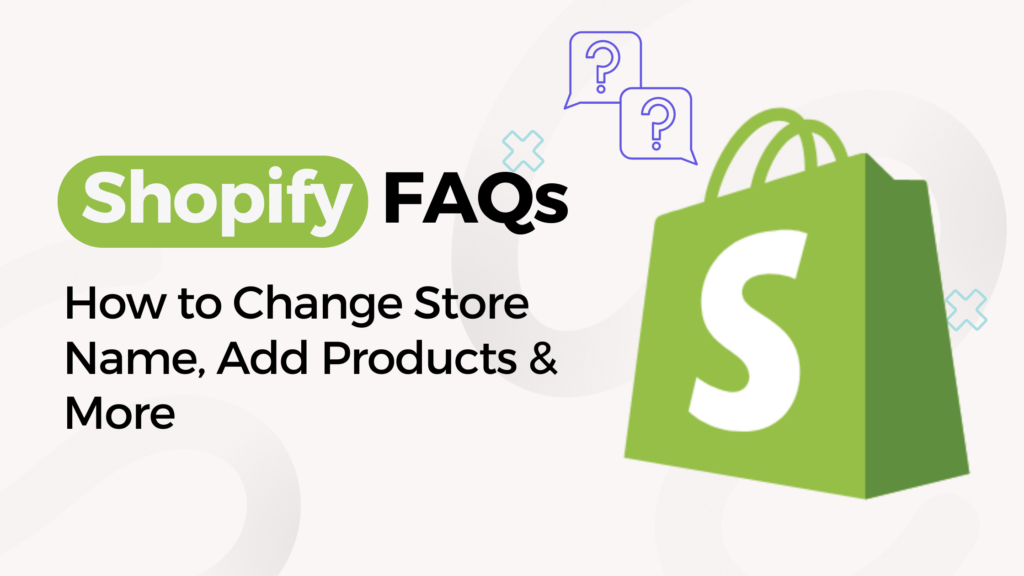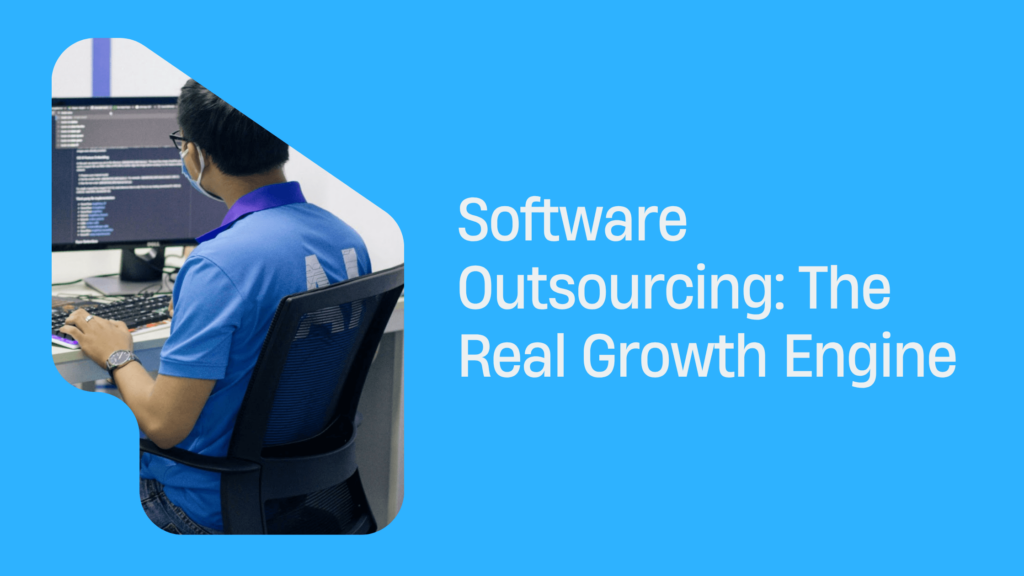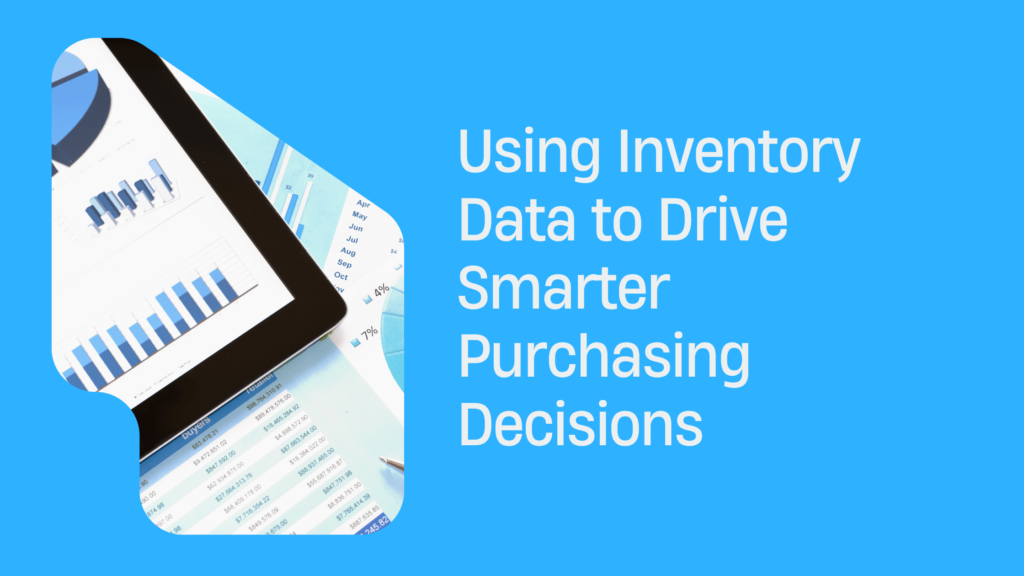Shopify FAQs: How to Change Store Name, Add Products & More
Understanding Shopify
Shopify is an ecommerce platform that allows businesses to create and manage online stores. It provides a user-friendly interface for setting up a website, adding products, processing payments, and managing orders. With Shopify, entrepreneurs can easily customize their store’s appearance and functionality using various templates and apps. It offers a rang e of features such as inventory management, marketing tools, and analytics to help businesses grow and succeed in the competitive online market.
Shopify’s intuitive dashboard makes it accessible to users with varying levels of technical expertise, enabling even those without coding skills to launch a professional looking online store. Whether you’re a small boutique or a large enterprise, Shopify offers scalable solutions to meet your business needs and drive sales effectively in the digital landscape.
Step-by-Step Guide to Change Your Shopify Store Name
Changing the name of your Shopify store is a straightforward process that allows you to rebrand or update your online presence. In this step-by-step guide, we’ll walk you through the process of changing your Shopify store name effortlessly. Whether you’re reimagining your brand or refining your identity, this guide will provide clear instructions to help you navigate the name-changing process seamlessly.
Following are the steps to follow to change your store name on Shopify:
- Log in to your Shopify admin panel.
- Navigate to Settings and click on General.
- Locate the Store details section.
- Under Store name, click on Change name.
- Enter the new name for your store in the provided field.
- Review the new name to ensure accuracy.
- Click on Save to confirm the changes.
- Shopify will prompt you to confirm the name change.
- Confirm the change by clicking on Change name again.
- Your store name will be updated across your Shopify account and storefront.
How to Add Products to Your Shopify Store
Adding products to your Shopify store is a crucial step in setting up your online business and attracting customers. With Shopify’s user-friendly platform, you can effortlessly showcase your products to potential buyers. In this guide, we’ll walk you through the process of adding products to your Shopify store, helping you effectively manage your inventory and drive sales. Whether you’re a beginner or an experienced seller, mastering this skill will enhance your online presence and contribute to the success of your ecommerce venture.
Detailed Instructions on Adding Products
- Log in to your Shopify admin dashboard.
- Click on the Products tab located on the left-hand side menu.
- Select Add product to begin adding a new product.
- Enter the product’s title, description, and images.
- Input the product’s price and any variants such as size or color.
- Set the product’s inventory tracking options and SKU.
- Configure the product’s shipping settings and fulfillment options.
- Add any product tags or categories to organize your inventory.
- Review and confirm the product details.
- Click Save to add the product to your Shopify store.
Tips on Product Management
In ecommerce, effective product management is key to success. For Shopify store owners, mastering the art of product management can significantly impact sales, customer satisfaction, and overall business growth. Whether you’re a seasoned seller or just starting out, implementing smart strategies and utilizing Shopify’s features can make all the difference. We’ll provide valuable tips and techniques to help you optimize your Shopify product management practices, empowering you to showcase your products effectively, streamline your operations, and drive your online store to new heights of success.
Product management is crucial and to do so here are some tips:
- Organize your products into categories or collections to make it easier for customers to navigate your store.
- Use high-quality images and detailed descriptions for each product to provide customers with clear information.
- Set up product variants such as size, color, and quantity options to offer more choices to customers.
- Regularly update product inventory to ensure that items are available for purchase and avoid overselling.
- Utilize Shopify apps and integrations for additional features like product reviews, cross-selling, and upselling.
- Monitor product performance using Shopify’s analytics tools to identify top-selling items and optimize your inventory accordingly.
- Implement SEO strategies for product pages to improve visibility and attract more organic traffic to your store.
- Offer discounts, promotions, or bundles to encourage sales and increase customer engagement with your products.
- Provide excellent customer support to address any product-related inquiries or issues promptly and professionally.
Other Frequently Asked Questions
The additional inquiries cover various aspects of running an online business, from customization options to shipping policies. Understanding these frequently asked questions can provide valuable insights into optimizing your Shopify store and addressing potential concerns that may arise during day-to-day operations. Let’s explore some of these other frequently asked questions to help you navigate the Shopify platform more effectively and make the most of your ecommerce venture.
Question – How to choose and customize your Shopify theme?
- Visit the Shopify Theme Store or browse through the themes available in your Shopify admin dashboard.
- Explore the various themes and filter them based on features, industry, layout, and style.
- Preview the themes to see how they look on desktop and mobile devices.
- Read the theme’s description and reviews to understand its features and user experience.
- Select a theme that aligns with your brand identity, product offerings, and target audience.
- Click on the Customize button to personalize the selected theme according to your preferences.
- Customize the theme by editing elements such as colors, fonts, images, and layout using the Shopify Theme Editor.
- Add your logo, banners, and other branding elements to make the theme uniquely yours.
- Test the theme’s responsiveness by previewing it on different devices and screen sizes.
- Save your changes and publish the customized theme to make it live on your Shopify store.
Question – How to set up shipping options?
- Access your Shopify admin dashboard and navigate to the Settings tab.
- Select the Shipping option from the dropdown menu.
- Click on the Add shipping zone button to create a new shipping zone.
- Enter the name of your shipping zone and specify the regions it covers.
- Set up shipping rates based on factors like weight, price, or destination.
- Customize shipping rates for different products or categories if needed.
- Enable carrier-calculated shipping rates for accurate shipping costs.
- Configure free shipping options for specific conditions like order value or customer location.
- Test your shipping settings to ensure they work correctly before launching your store.
- Monitor shipping performance and adjust settings as needed to optimize customer satisfaction.
Question – How to manage Shopify payments?
- Access Shopify Payments – Log in to your Shopify admin dashboard and navigate to the Settings section.
- Set Up Shopify Payments – Click on Payments and select Shopify Payments as your payment provider.
- Complete Account Setup – Fill in your business and banking details, including bank account information and legal business name.
- Verify Your Identity – Provide additional documentation if required to verify your identity and business.
- Enable Payment Methods – Choose which payment methods you want to offer to your customers, such as credit cards or digital wallets.
- Configure Payout Settings – Set up your payout schedule and bank account information for receiving payments from Shopify.
- Test Transactions – Conduct test transactions to ensure that Shopify Payments is functioning correctly on your store.
- Monitor Payments – Keep track of your payments, refunds, and chargebacks through the Shopify admin dashboard.
- Resolve Issues – Address any payment-related issues promptly by contacting Shopify support or reviewing payment documentation.
Conclusion: Taking Full Advantage of Shopify
To make the most of Shopify, utilize its diverse features and tools to enhance your online store’s performance. Continuously update your store with new products, optimize your website for SEO to attract more traffic, and provide excellent customer service. Explore various Shopify apps and integrations to streamline your operations and improve efficiency.
Regularly monitor your store’s analytics to track performance and identify areas for improvement. By staying proactive and leveraging Shopify’s capabilities, you can maximize sales, increase customer satisfaction, and grow your business effectively.